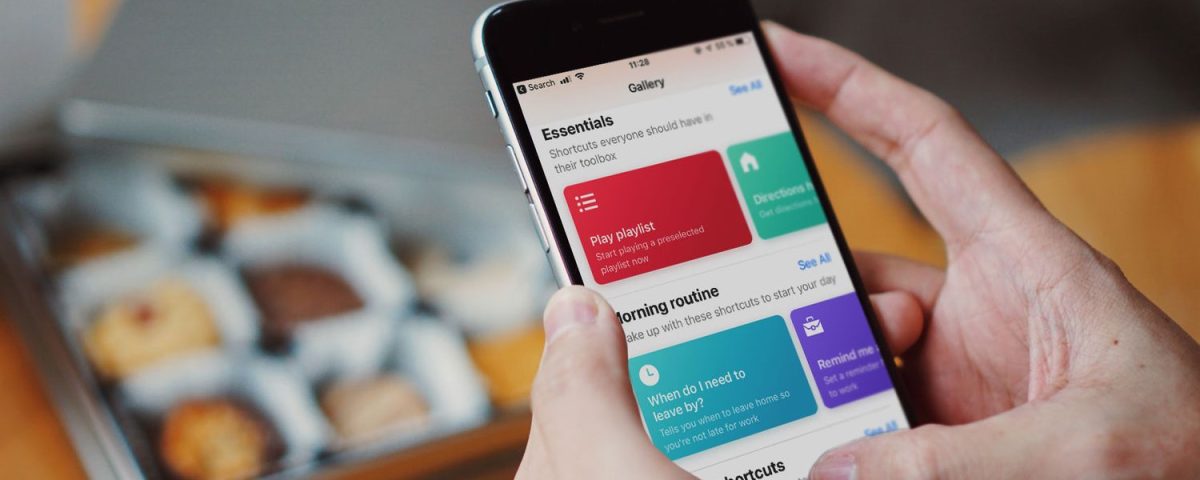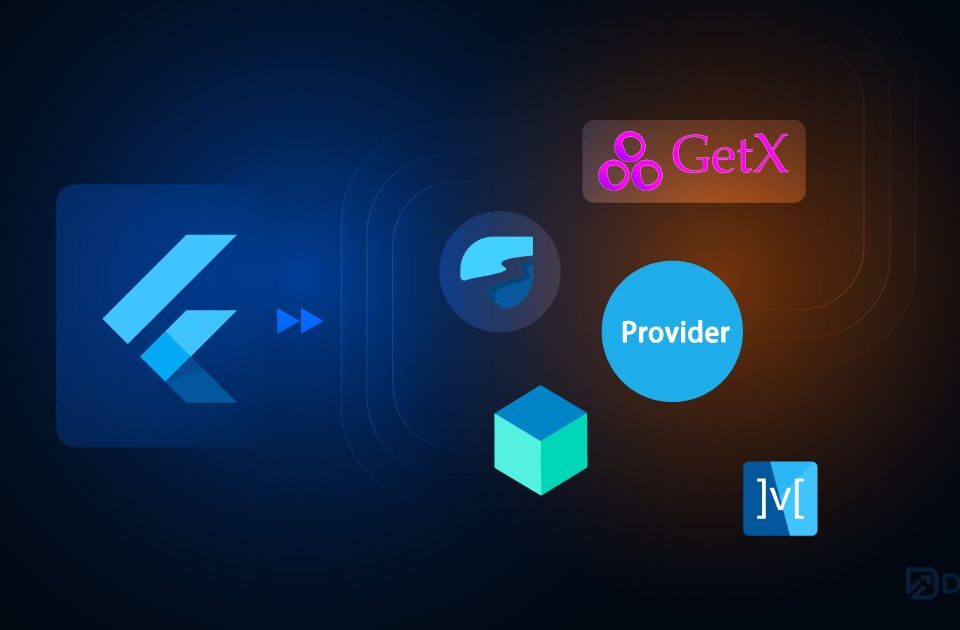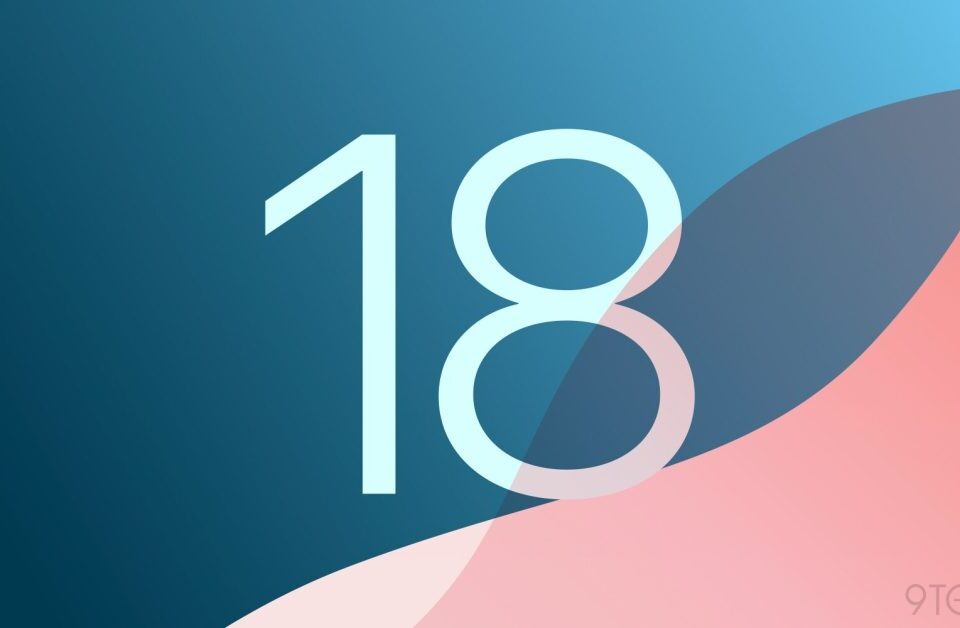What are blockchain oracles?
31st May 2022
Best Python Development Company in Junagadh
14th June 20221. Set Multiple Alarms at Once
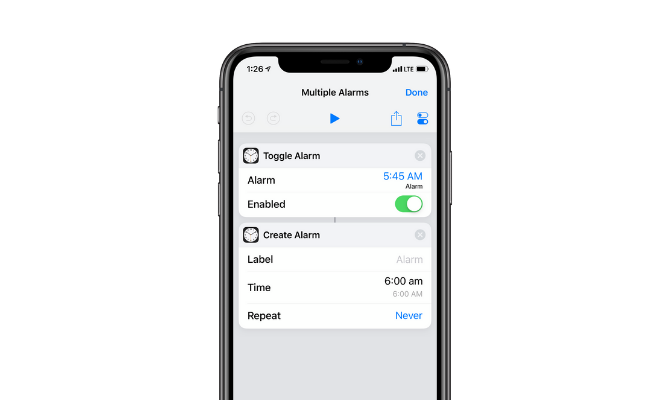
If you need three or more alarms to wake up every day, it makes sense to create a shortcut that starts multiple alarms at once. Using the Toggle Alarm shortcut, you can enable an alarm that you’ve already created. The Create Alarm action does just as it sounds.
2. Start a Timer
Timers come in handy every day for doing the laundry, brewing coffee, boiling pasta, and more. If you find yourself having multiple coffees a day, then you will benefit from this coffee-related shortcut, which you can trigger from the Shortcuts widget or Siri.
For example, you could have a four-minute coffee timer that you trigger by simply saying “French Press” to Siri so that you can continue with other errands while waiting.
3. Play a Playlist
You likely have playlists set up for different activities like working out, driving, showering, or relaxing. The Play Playlist shortcut comes straight from the Shortcuts Library and it’s quite simple. Just pick one of the available playlists and choose Repeat or Shuffle options. If needed, you can add a Siri phrase to activate it with your voice.
4. Start a Podcast With Sleep Timer
If you have a habit of listening to podcasts when you go to bed, then you’ll benefit from a useful shortcut built using the Overcast podcast app.
When evoked, the shortcut will automatically resume the last-played episode and will trigger the sleep timer that you last used. This shortcut is super useful for those moments where you’re in bed, sleepy, and don’t want to have to look at your screen to find the podcast episode you were last watching.
5. Turn Off Wi-Fi for Real
When you turn off Wi-Fi from Control Center, it doesn’t stay off completely. The next morning at 5am, it re-enables automatically. This shortcut properly disables Wi-Fi from the settings so that you’re definitely disconnected, and can’t be distracted by messages popping up whenever you’re trying to focus on work or get to sleep.
6. Quickly Send a Predetermined iMessage
Using the Send Message action in Shortcuts, you can dispatch a predetermined message to one or more contacts using the Messages app.
After adding the Send Message action, add recipients and text. Disable the Show When Runtoggle to make this a background process.
If you routinely send the same text message over and over to family members then this action can be a huge time saver. Add a Siri phrase to automate this shortcut without even touching your iPhone.
7. Add a Song to Your Playlist
When you’re exploring Apple Music and come across an awesome song, you usually have to tap quite a bit to add it to one of your favorite playlists. But there’s an easier way.
Initiate this shortcut when you’re playing the song, pick the playlist, and you’ll add it to the end of the list. You can also read our guide to Apple Music playlists for more tips and tricks that help you to save time and make Apple Music more convenient.
8. Calculate Tip
Calculate Tip shows you just how powerful the Shortcuts app is. You can use the shortcut to replace a tip calculator app or back-of-the-napkin math, making everyday calculations easier and faster when you’re out in public. Avoid any awkwardness by smoothly calculating the required tip for your server.
9. Set a Custom Do Not Disturb Mode
iOS lets you set Do Not Disturb for an hour or indefinitely. But what if you want to set it for 15 minutes, or an hour and a half? With this shortcut, you can.
Initiate the shortcut, type in the relevant number of minutes or hours, and Do Not Disturb will activate for the set duration.
10. Get Ready for Bed
You should build this shortcut yourself, depending on your nighttime routine. You might do one or all of the following tasks when you go to bed:
- Turn on Do Not Disturb
- Turn off cellular and Wi-Fi
- Start playing a podcast
- Turn off your smart lights
- Listen to some calming music
- Something else entirely
You can load all of the above into a single shortcut. Create a new shortcut and search for the above actions like Wi-Fi, Do Not Disturb, and so on. Then give it a Siri phrase like Good Night.
Next time you go to bed, just tell Siri “Good Night” and watch as it does everything in your shortcut one by one.
for more information contact Xpertlab