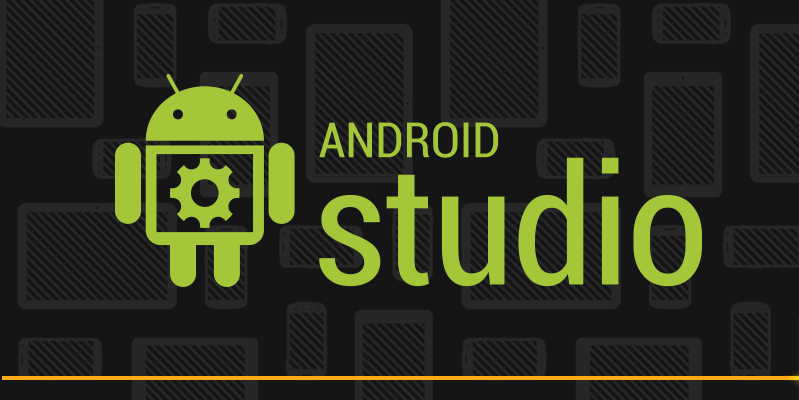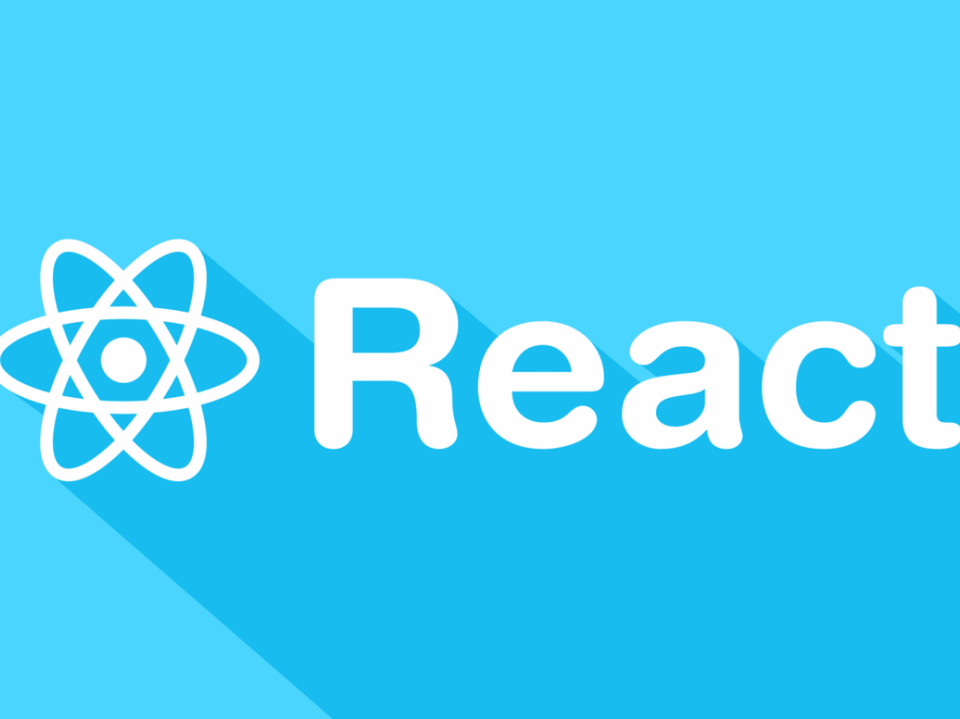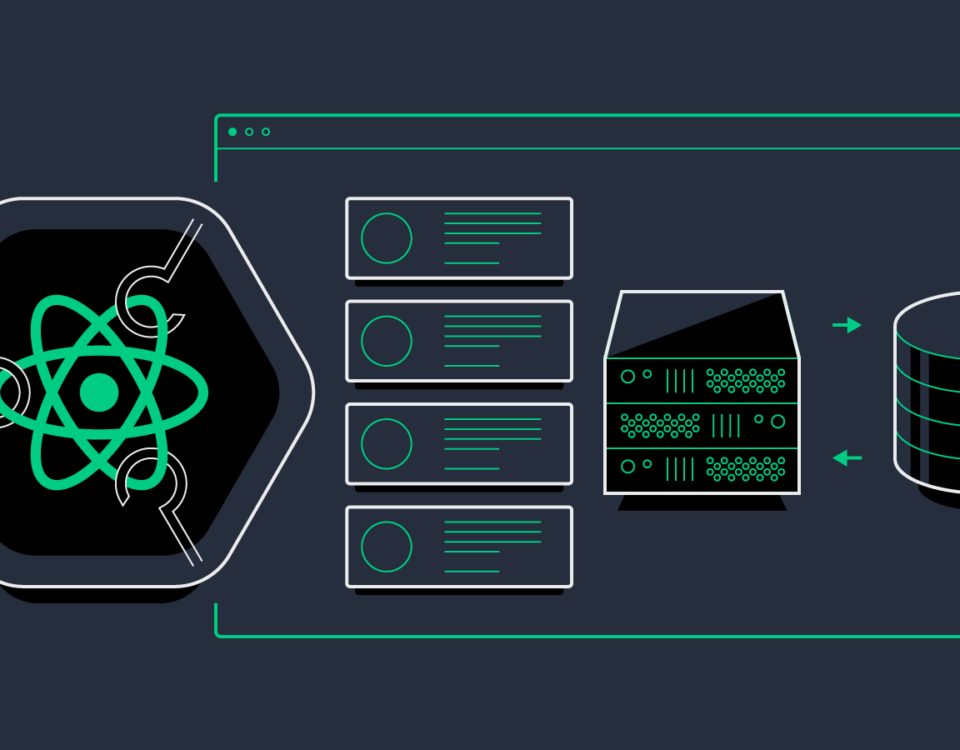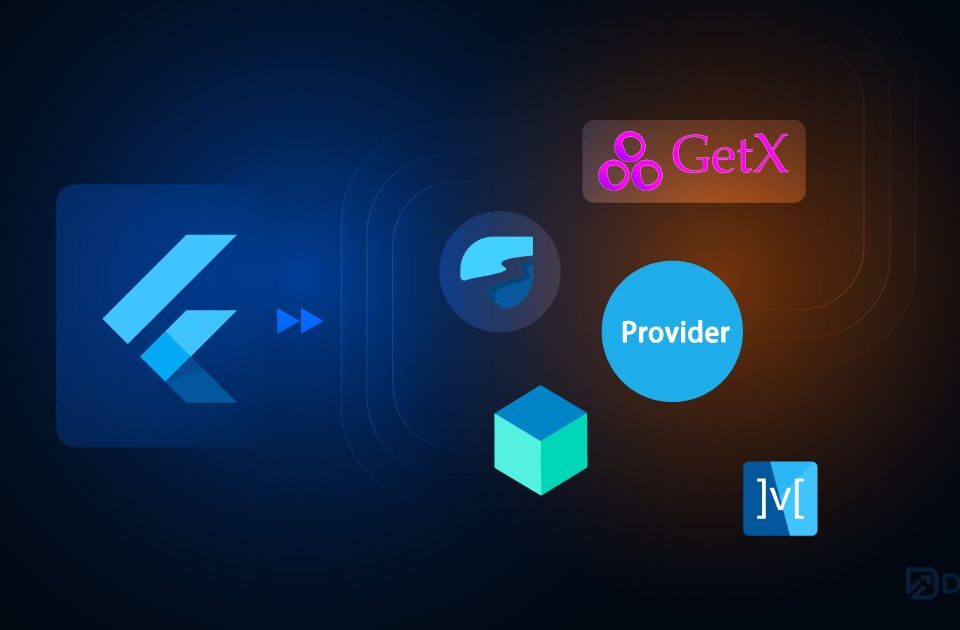25-point Website Usability Checklist
16th March 2015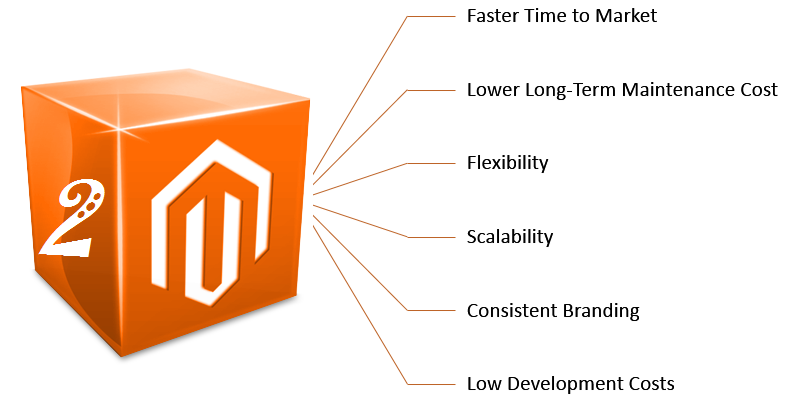
Magento 2 Coming Soon!!
7th May 2015Eclipse was the base IDE for android development. It was very easy for those who were beginners. But they have started to switch to android studio since it was introduced in Google I/O 2013. Since android studio has been declared as official android IDE, majority of experienced android developers have started using android studio. We also prefer to use it because of its great features. So here, we have listed the shortcuts that will be useful to you while developing using android studio.
| Go to class | Ctrl + N |
| Go to file | Ctrl + Shift + N |
| Navigate open tabs | Alt + Left Arrow; Alt + Right Arrow |
| Lookup recent files | Ctrl + E |
| Go to line | Ctrl + G |
| Navigate to last edit location | Ctrl + Shift + Backspace |
| Go to declaration | Ctrl + B |
| Go to implementation | Ctrl + Alt + B |
| Go to super Class | Ctrl + U |
| Show call hierarchy | Ctrl + Alt + H |
| Search in path/project | Ctrl + Shift + F |
| Search by symbol name | Ctrl + Alt + Shift + N |
| Programming Shortcuts | |
| Reformat code | Ctrl + Alt + L |
| Optimize imports | Ctrl + Alt + O |
| Code completion | Ctrl + Space |
| Issue quick fix | Alt + Enter |
| Surround code block | Ctrl + Alt + T |
| Rename and refactor | Shift + F6 |
| Line comment or uncomment | Ctrl + / |
| Block comment or uncomment | Ctrl + Shift + / |
| Go to previous/next method | Alt + Up/Down |
| Show parameters for method | Ctrl + P |
| Quick documentation lookup | Ctrl + Q |
| Command look-up | Ctrl + Shift + A |
| Go to source | F4 |
| Generate method | Alt + Insert |
| General Shortcuts | |
| Delete line | Ctrl + Y |
| Safe delete | Alt + Delete |
| Close active tab | Ctrl + F4 |
| Build and run | Shift + F10 |
| Build | Ctrl + F9 |
| Toggle project visibility | Alt + 1 |
| All purpose (meta) shortcut | Ctrl + Shift + A |