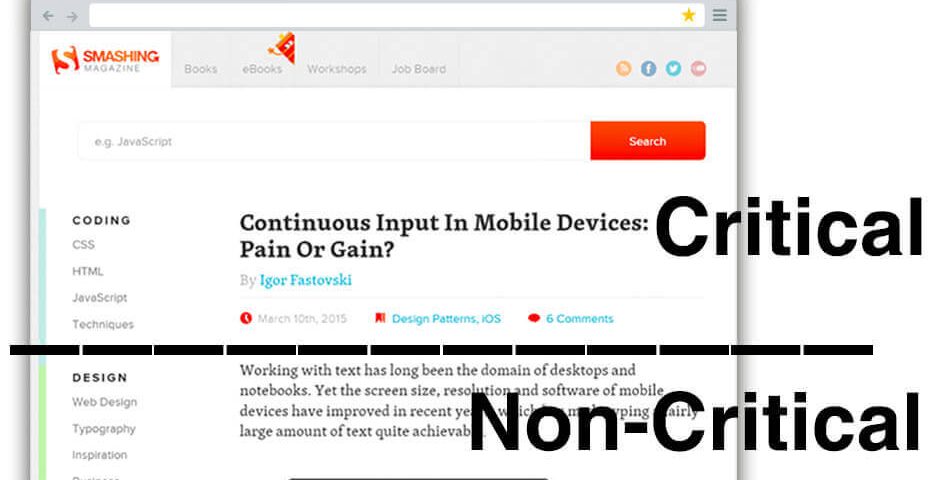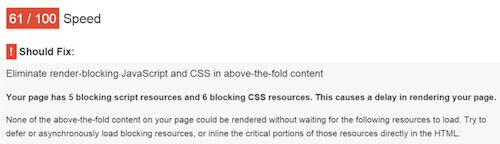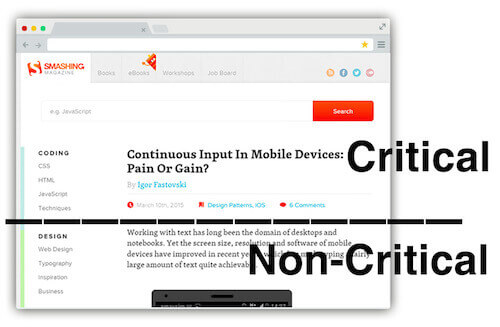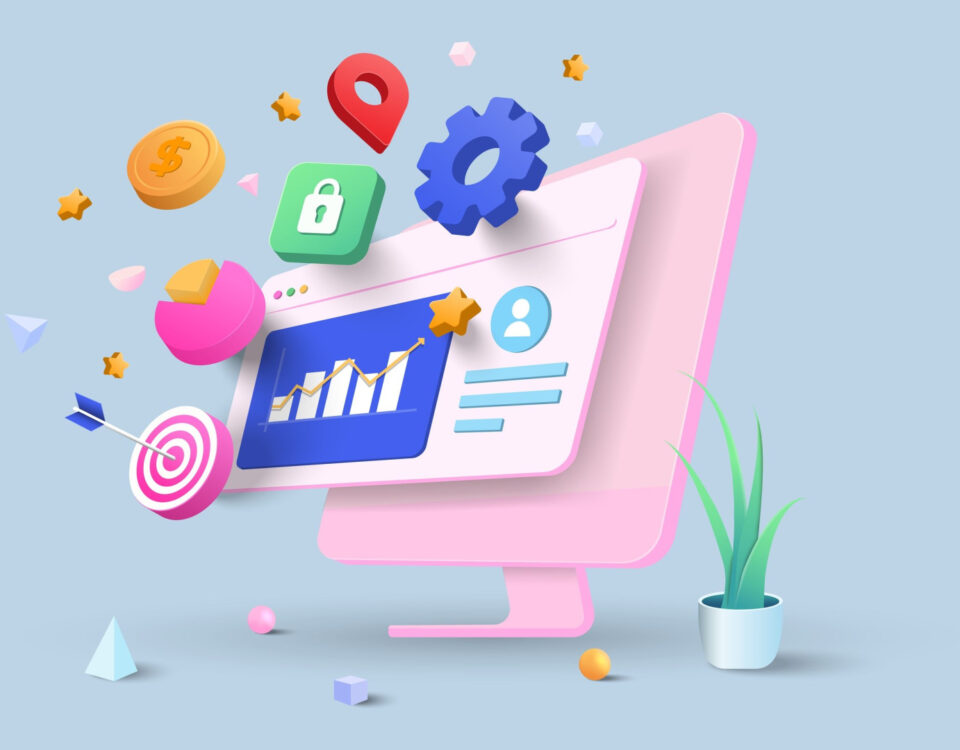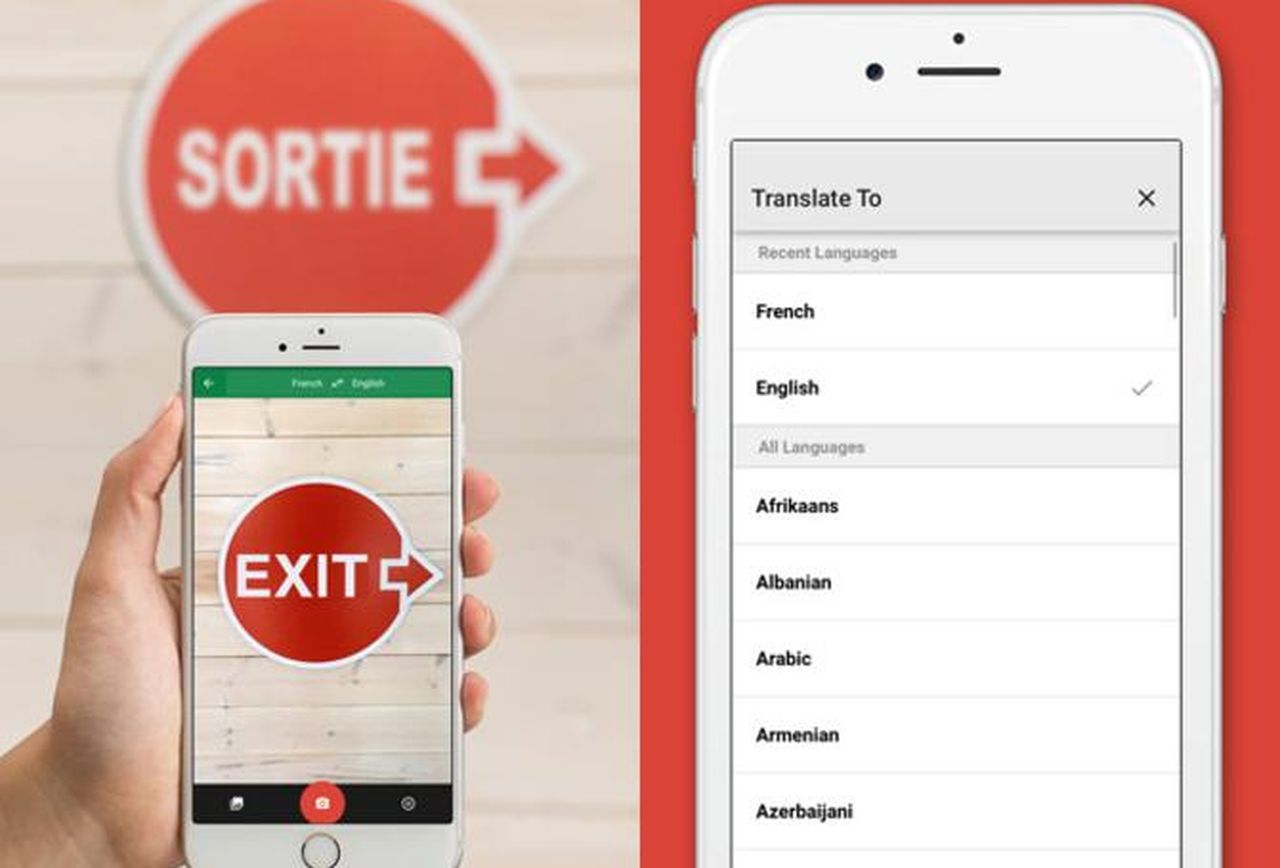
Google Translate’s App Now Instantly Translates Printed Text In 27 Languages
31st July 2015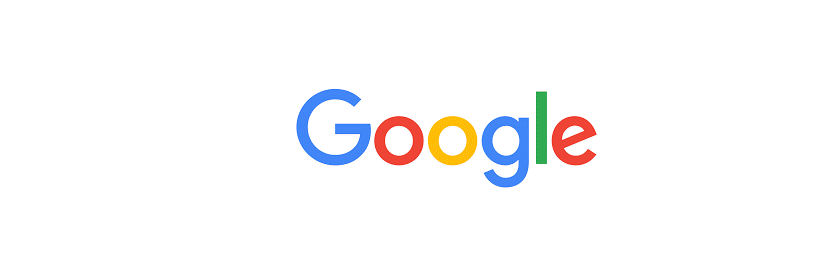
Google Launch New Logo
2nd September 2015The web is slow, yet there are a few simple strategies to make websites faster. One of them is inlining critical CSS into the <head> of your pages, yet how exactly do you do it if your site contains hundreds of pages, or even worse, hundreds of different templates? You can’t do it manually. Dean Hume explains an easy way to get it done. If you’re a seasoned web developer, you might find the article obvious and self-explanatory, but it’s a good piece to show to your clients and junior developers for sure.
Delivering a fast, smooth web experience is an important part of building websites today. Most of the time, we develop websites without understanding what the browser is actually doing under the hood. How exactly does the browser render our web pages from the HTML, CSS and JavaScript that we create? How can we use this knowledge to speed up the rendering of our web pages?
If I’m looking to quickly improve the performance of a website, Google’s PageSpeed Insights tool is the first place I go. It can be very helpful when trying to profile a web page and find areas for improvement. You simply enter the URL of the page that you want to test, and the tool provides you with a list of performance suggestions.
If you’ve ever run one of your own websites through the PageSpeed Insights tool, you may have come across the following suggestion.
What Is Critical CSS?
A request for a CSS file can significantly increase the time it takes a web page to render. The reason is that by default the browser will delay page rendering until it has finished loading, parsing and executing all the CSS files referenced in the <head> of your page. It does this because it needs to calculate the layout of the page.
Unfortunately, this means that if we have a really large CSS file and it takes a while to download, our users will end up waiting until the whole file has been downloaded before the browser can begin rendering the page. Fortunately, there is a sneaky technique that allows us to optimize the delivery of our CSS and mitigate the blocking. This technique is known as optimizing the critical rendering path.
The critical rendering path represents the steps that the browser takes to render a page. We want to find the minimum set of blocking CSS, or the critical CSS, that we need to make the page appear to the user. A critical resource is any resource that may block the initial rendering of the page. The idea behind this is that the website should get the first screen’s worth of content (or “above-the-fold” content) to the user in the first few TCP packets of response. To give you a brief idea of how this would work for a web page, take a look at the image below.
In the example above, the critical part of the web page is only what the user can see when they first load the page. This means that we only need to load the minimum amount of CSS required to render the top portion of the page across all breakpoints. For the remainder of the CSS, we don’t need to worry as we can load it asynchronously.
How do we determine what is considered critical CSS? Determining the critical CSS for a page is rather complex and requires you to walk through the web page’s DOM. Next, we need to determine the list of styles that currently apply to each element in view. Doing this manually would be a tedious process, but there are a number of great tools that will do this automatically.
In this article I am going to show you how to improve your web page rendering speed using critical CSS, and show you a tool that will help you do this automatically.