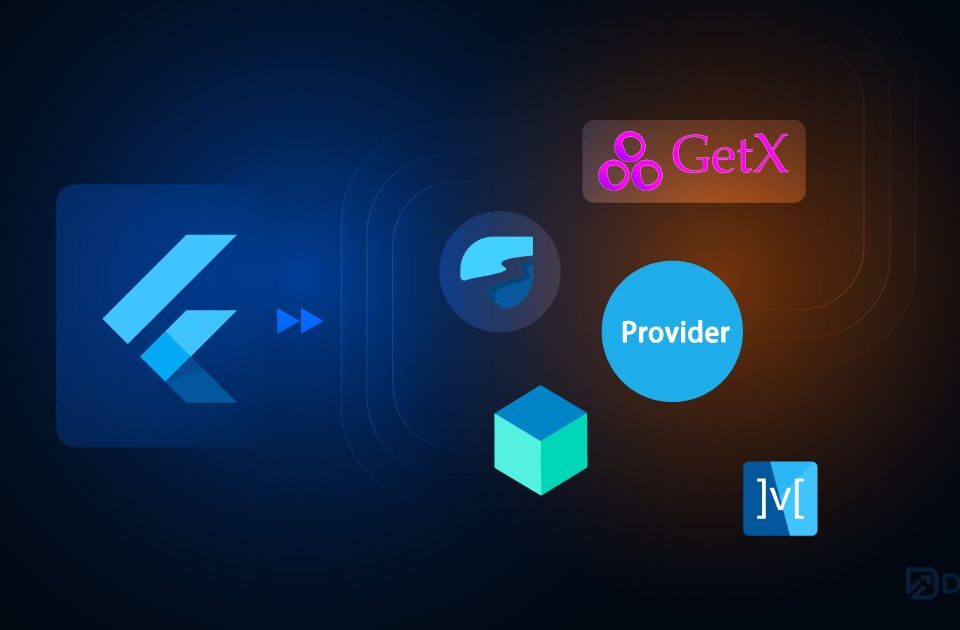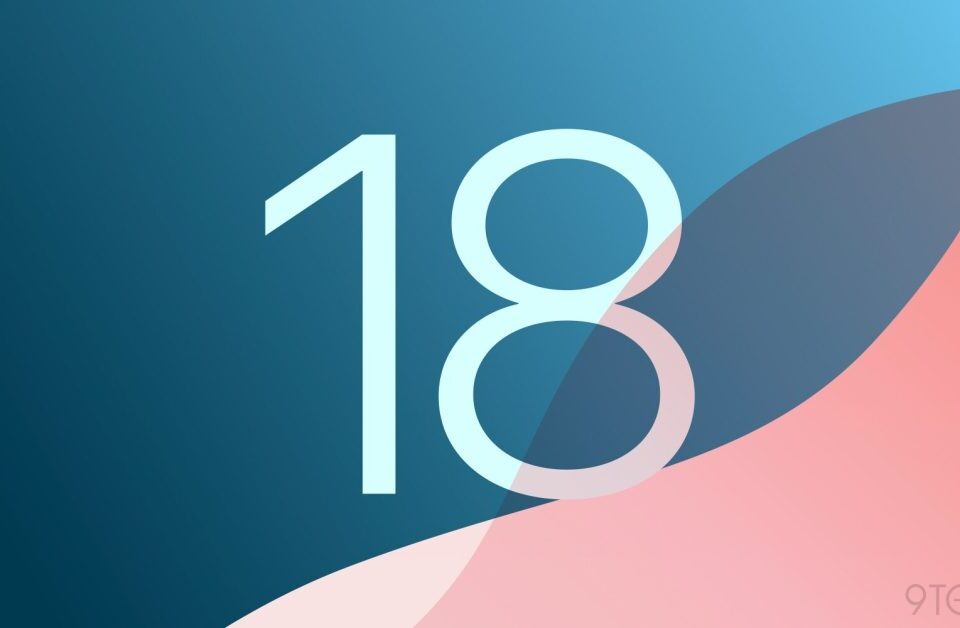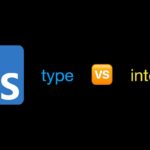
Choosing Between type and interface in React
5th November 2024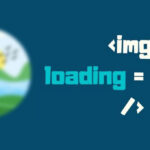
Five Ways to Lazy Load Images for Better Website Performance
12th November 2024Apple Intelligence. (iOS 18.1) Apple Intelligence combines the power of generative models with an understanding of your personal context to deliver intelligence that’s useful and relevant. Apple Intelligence can prioritize and summarize notifications, mail, and messages, let you interact with Siri in new and more natural ways, search your photo library when you describe what you want to find, draw from information on your iPhone to simplify everyday tasks, and more. To get started, see Get started with Apple Intelligence on iPhone.
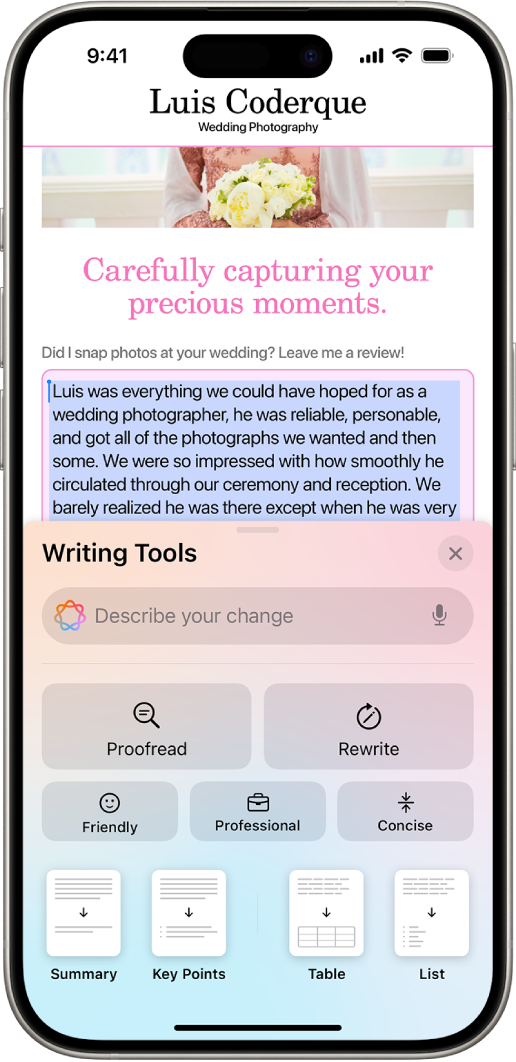
Personalize your Home Screen. Arrange apps and widgets on your Home Screen and change their size. Tint apps your favorite color, or have iPhone suggest a color that complements your wallpaper. See Customize apps and widgets on the iPhone Home Screen.
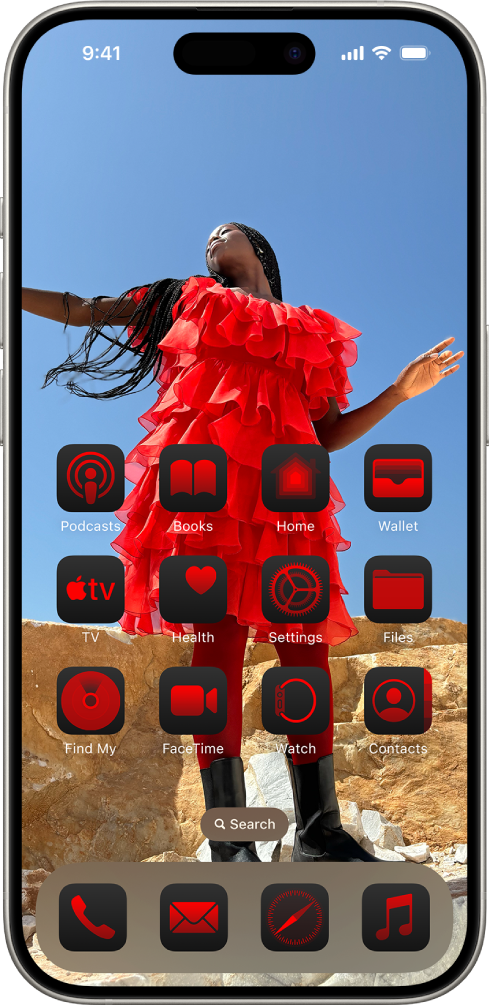
Lock and hide apps. Protect sensitive apps and the information inside them by locking or hiding them. When you lock an app on your Home Screen, you need to use Face ID, Touch ID, or your passcode to open it. Hide an app from your Home Screen in a hidden apps folder that’s locked. Information stored in locked or hidden apps won’t appear in other places on your iPhone, such as notifications and search. See Lock or hide an app on iPhone.
Change Lock Screen controls. Swap out the controls at the bottom of the Lock Screen for other options—like Timer or Calculator. See Change the controls at the bottom of the Lock Screen.

Control Center. The redesigned Control Center features new groups of controls so you can quickly take actions on more features. The controls gallery displays all your options in one place, including controls from your favorite apps. See Use and customize Control Center on iPhone.
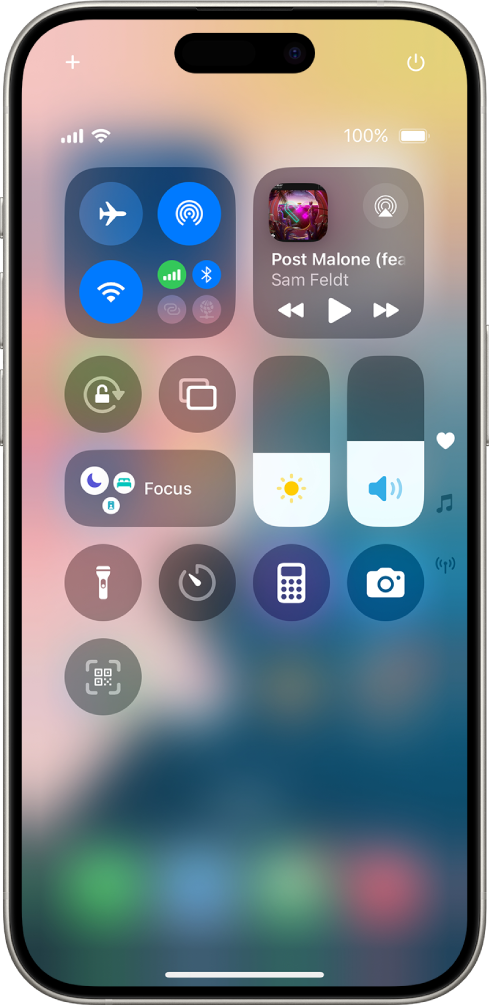
Photos. The redesigned Photos app puts your photo library at your fingertips, so you spend less time searching and more time enjoying your memories. Your photos are organized by topics such as Recent Days, Trips, People & Pets, and more. Use Pinned Collections to quickly access the collections or albums most important to you. And you can customize the app to make Photos even more personal and useful. See Get started with Photos on iPhone.
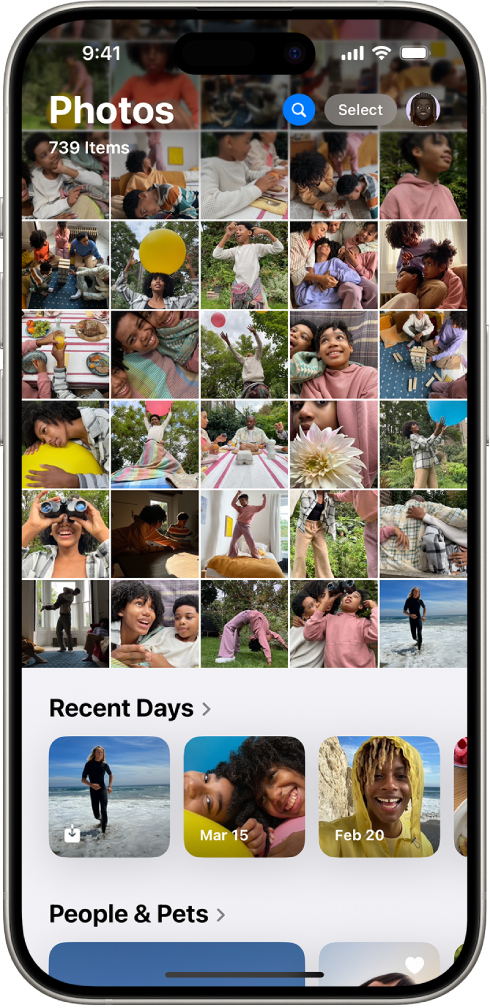
Messages. Add text effects such as bold, italics, underline, and strikethrough to emphasize your messages, or apply animated effects to any letter, word, phrase, or emoji—many of which are automatically suggested as you type. React to messages in new ways by using any emoji or sticker as a Tapback. Schedule a message to send at a specified time and use satellite capabilities to stay connected when you’re without Wi-Fi or cellular coverage. See Style and animate messages on iPhone, React with Tapbacks in Messages on iPhone, Schedule a message on iPhone to send later, and Send a text message via satellite on iPhone.
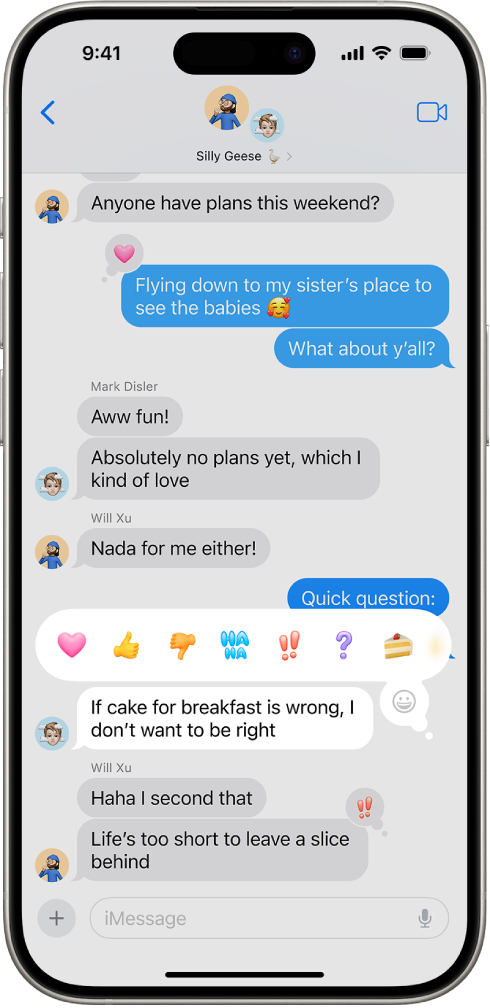
Safari. Safari automatically detects relevant information on a page and highlights it as you browse. Highlights display helpful information like maps, translations, and links to learn more about what you’re viewing. A redesigned reader view includes a table of contents and high-level summary to get the gist of an article before reading on. See See a webpage’s highlights in Safari on iPhone and Hide distractions when reading articles in Safari on iPhone.
Passwords. A new app that safely stores all of your passwords, account credentials, and verification codes in one place. If you use AutoFill, the passwords you generate are automatically added to the Passwords app. See Find your password for a website or app on iPhone and View your passwords and related information on iPhone.
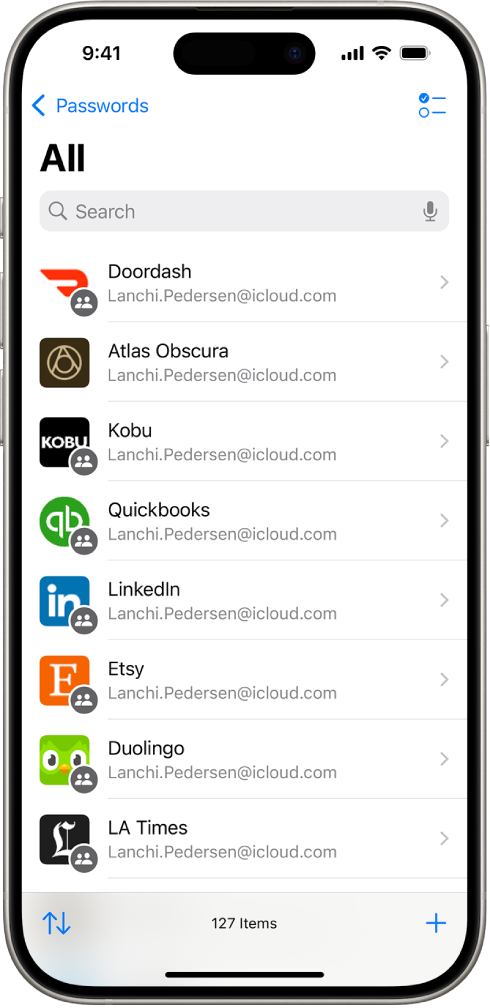
Maps. View topographic maps with detailed trail networks and hikes, including all 63 U.S. national parks. Save hiking maps to your iPhone to access them offline with turn-by-turn voice guidance. You can create custom walking and hiking routes with different route options, such as one way, out and back, or loop. See Get walking directions in Maps on iPhone and Save walks or hikes in Maps on iPhone.
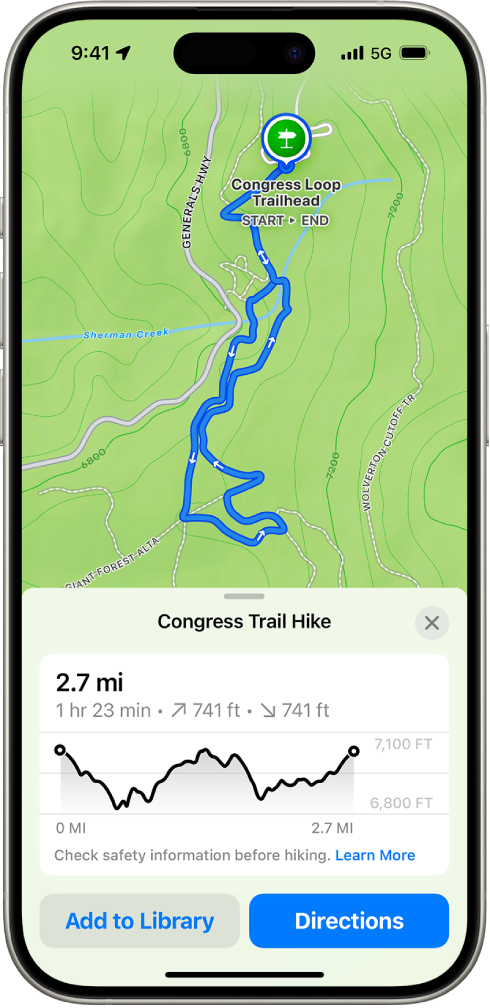
FaceTime. Help friends and family with their devices by tapping and drawing on your screen to point out what they should do on theirs. Or ask for permission to control their device remotely. See Share your screen in a FaceTime call on iPhone and Request or give remote control in a FaceTime call on iPhone.
Wallet. Use Tap to Cash to send and receive Apple Cash by holding your iPhone or Apple Watch near the other person’s iPhone or Apple Watch, without having to share phone numbers. Event tickets include an event guide about the venue with recommendations from Apple apps. View your rewards or points balances in Wallet and use Apple Pay to pay with rewards or installments. See Send Apple Cash with Tap to Cash, Use passes in Wallet on iPhone, and Use Apple Pay in apps and on the web on iPhone.
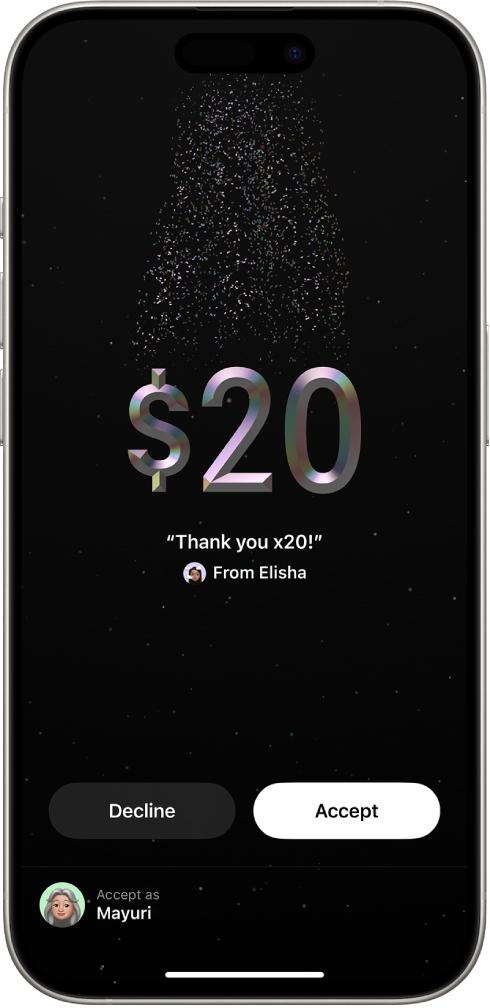
Notes. You can record live audio in a note and have the speech transcribed to text. Make text stand out with color, use collapsible headers in text-heavy sections, and solve mathematical equations instantly with Math Notes. See Record and transcribe audio in Notes on iPhone, Create and format notes on iPhone, and Enter formulas and equations in Notes on iPhone.
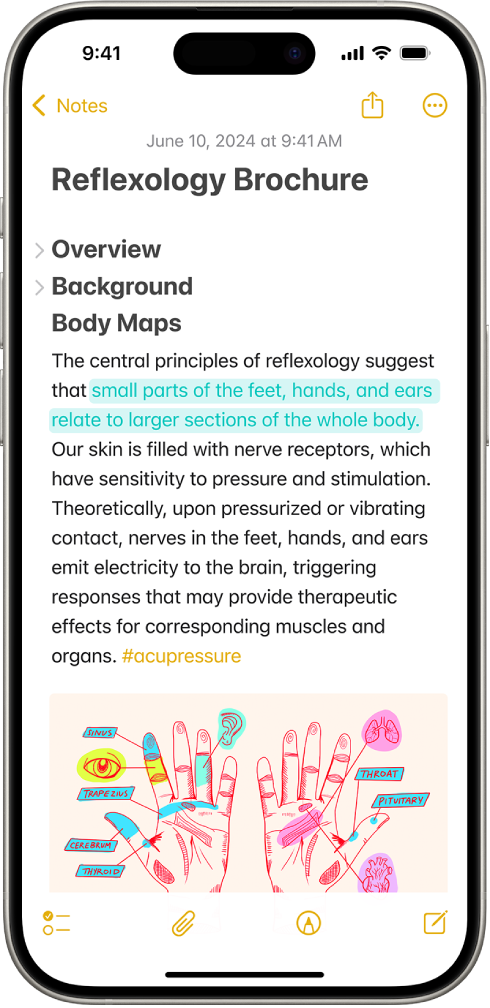
Journal. Log your state of mind in the Journal app and automatically add the time you spend journaling as mindful minutes in the Health app. Search in Journal to find and sort past entries, and view your writing streaks and other stats to help you reach your journaling goals. See Journal for your wellbeing on iPhone, View and search your journal entries on iPhone, and Change your Journal settings on iPhone.
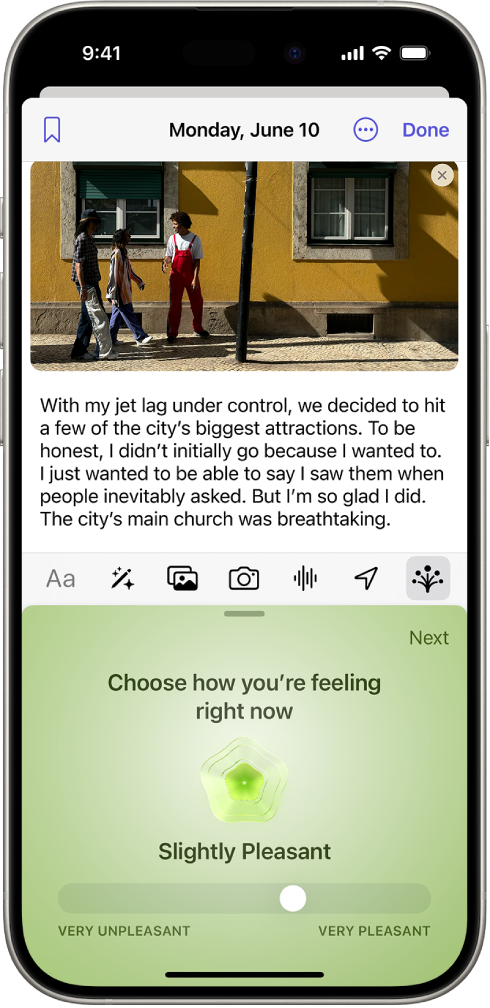
Apple TV. Use InSight to learn more about the actors and music as a show or movie is playing and Enhance Dialogue to help hear what’s being said onscreen. See Stream content and control playback in the Apple TV app on iPhone.
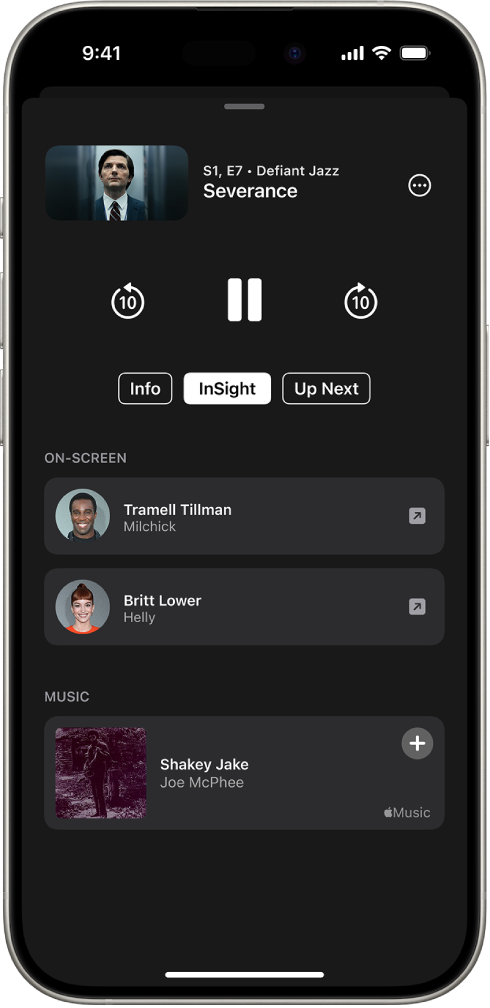
Home. Give guests scheduled access to specific controls in your home such as garage openers, alarm systems, and door locks. See Invite others to control accessories in your home on iPhone.
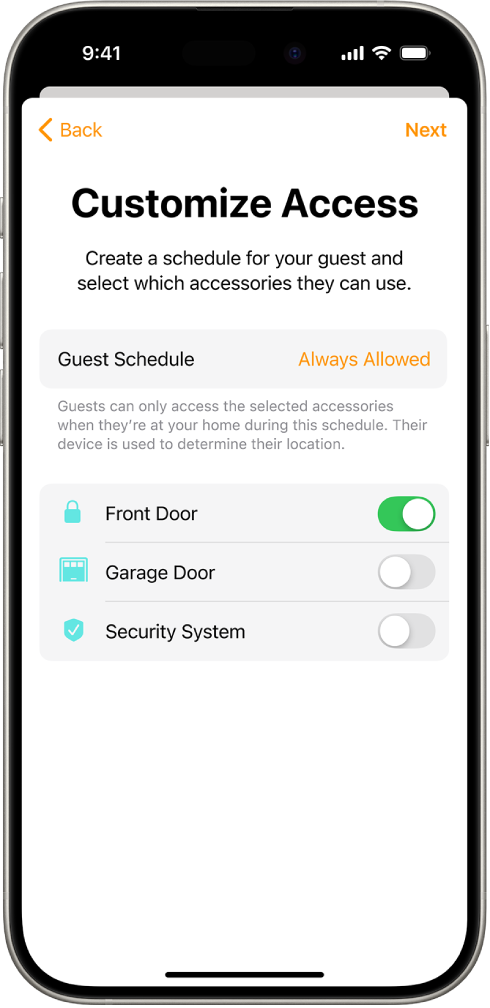
Privacy and Security. Redesigned Privacy and Security settings help you manage how much information you share with apps, and you can decide specific contacts you want to share with an app instead of your entire contact list. See Control access to information in apps on iPhone and Control access to your contacts on iPhone.
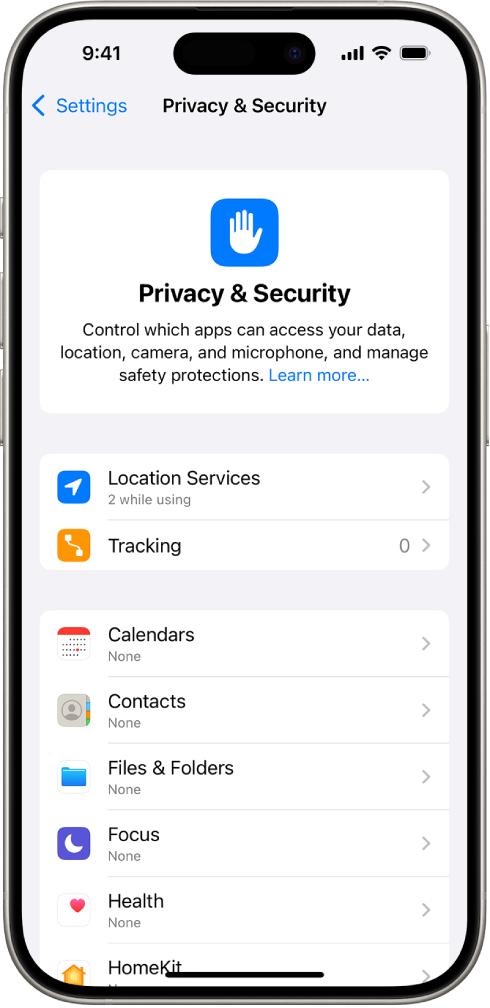
Accessibility. Eye Tracking makes it possible for people to control iPhone with just their eyes. Music Haptics syncs the iPhone Taptic Engine with the rhythm of songs and Vocal Shortcuts helps people with severe atypical speech record sounds that trigger specific actions on iPhone. See Control iPhone with the movement of your eyes, Play music on iPhone as taps, textures, and more, and Use Vocal Shortcuts on iPhone.
Emergency SOS Live Video. Share streaming video and recorded media during emergency calls, making it easier and faster to get the help you need. See Use SOS to contact emergency services on your iPhone.
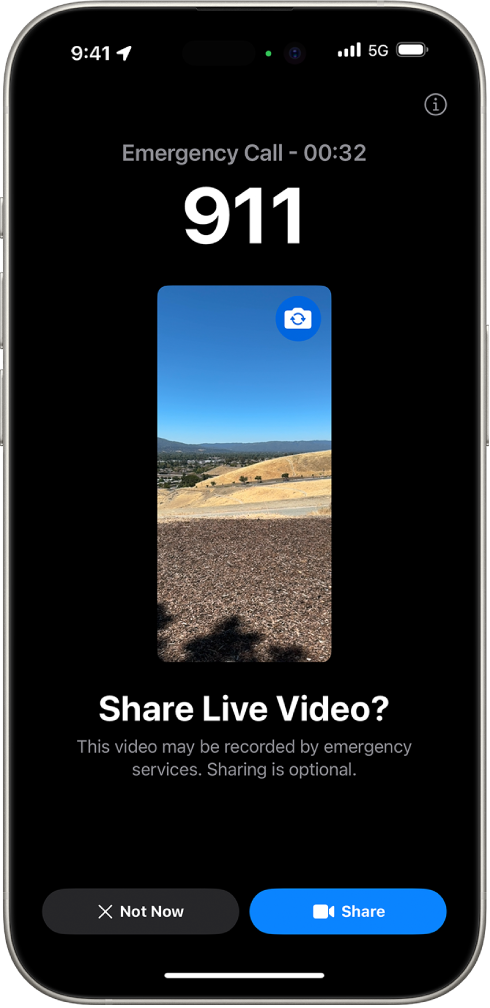
Freeform. Scenes let you organize and present your board section by section. Send a copy of your board to anyone with just a link. An improved diagramming mode makes it easier to form connections on your canvas. See Navigate and present scenes in your Freeform boards on iPhone, Send a copy or PDF of a Freeform board on iPhone, and Add diagrams to a Freeform board on iPhone.
Calculator. Use new tools like history and unit conversions. Type or write out math with Math Notes to evaluate expressions, assign variables, plot graphs, and more. See See previous calculations in Calculator on iPhone, Convert units or currency in Calculator on iPhone, and Solve math with Math Notes in Calculator on iPhone.

Calendar. A redesigned Month view makes it easier to get an overview of your month ahead. And you can create, view, edit, and complete reminders from the Reminders app right in Calendar. See Change how you view events in Calendar on iPhone and Use reminders in Calendar on iPhone.
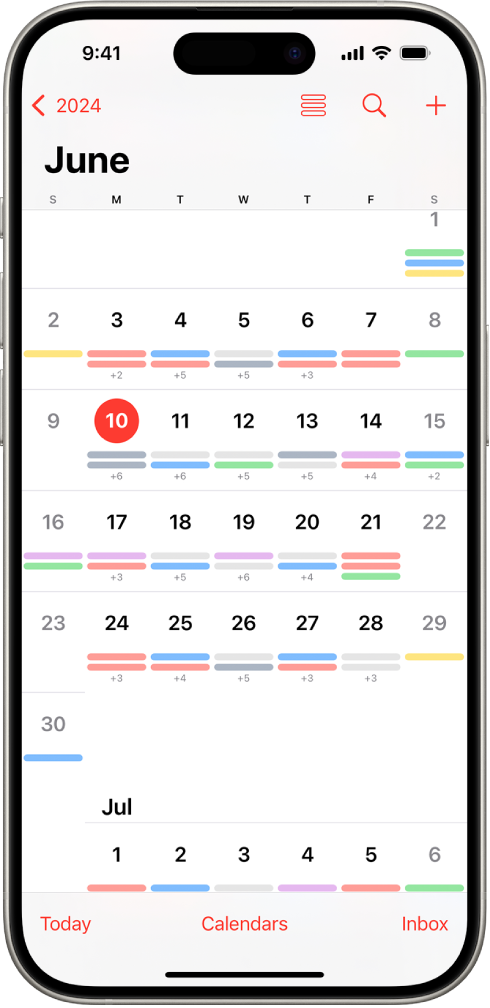
Learn tricks for iOS 18. The Tips app adds new suggestions regularly, so you can get the most from your iPhone. See Get tips.
Note: New features and apps may vary depending on your iPhone model, region, language, and carrier.
similar blog Click
For more information contact XpertLab