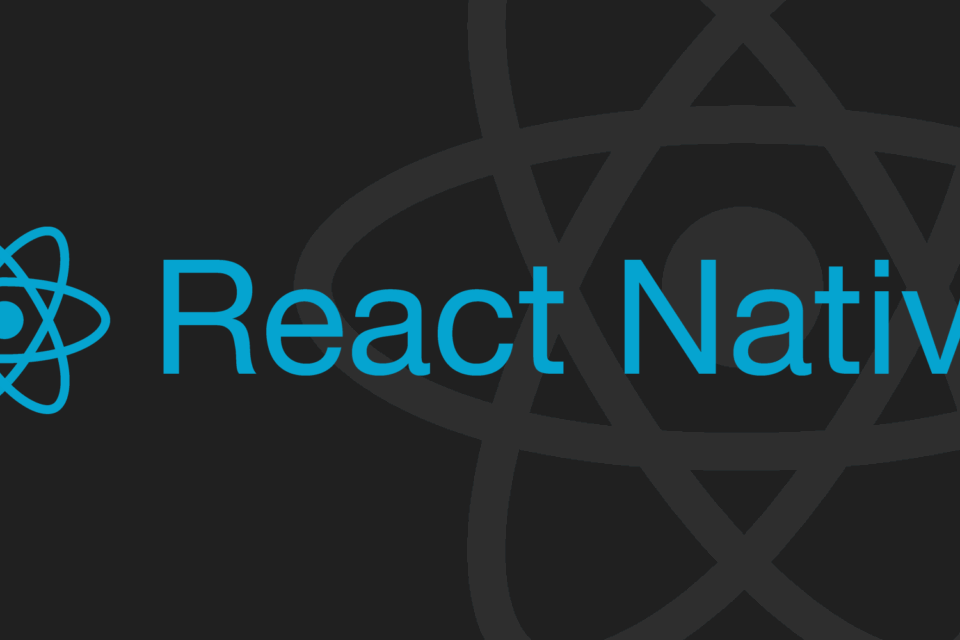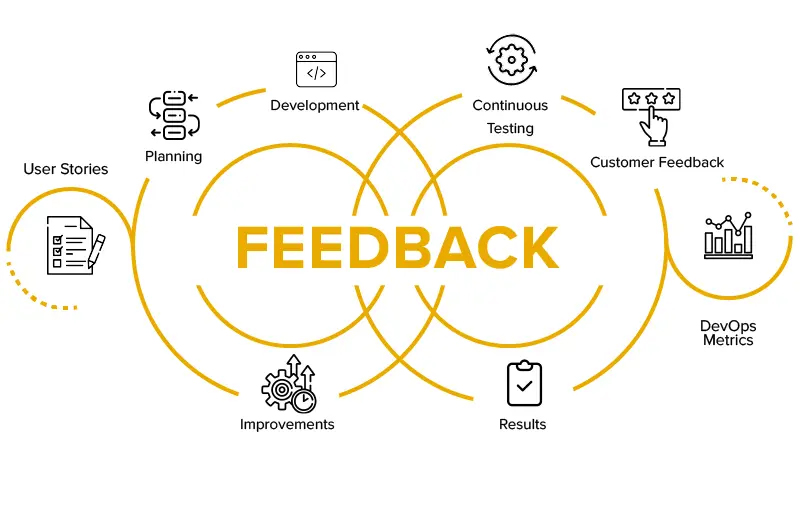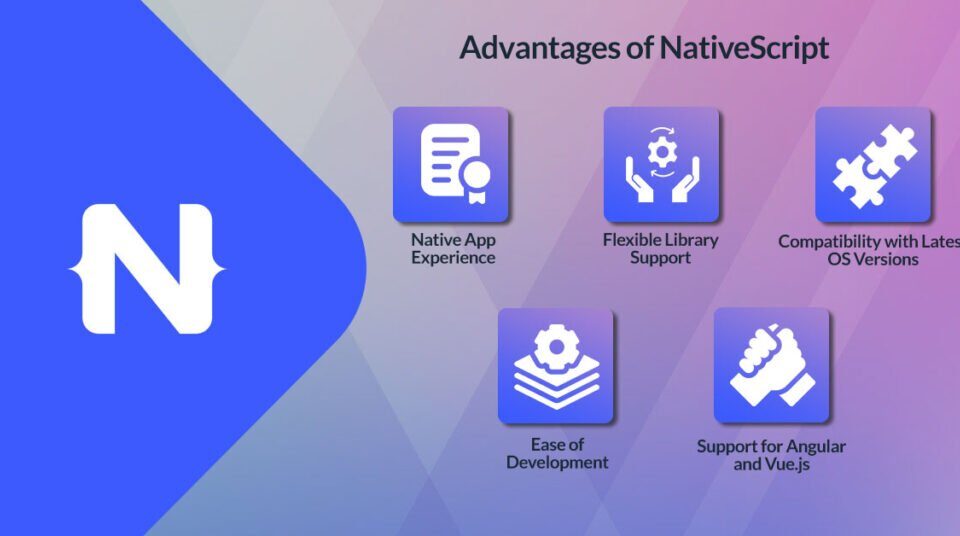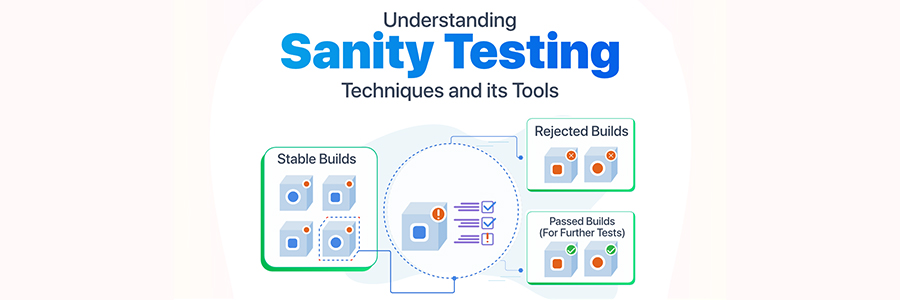
Sanity Testing
30th March 2023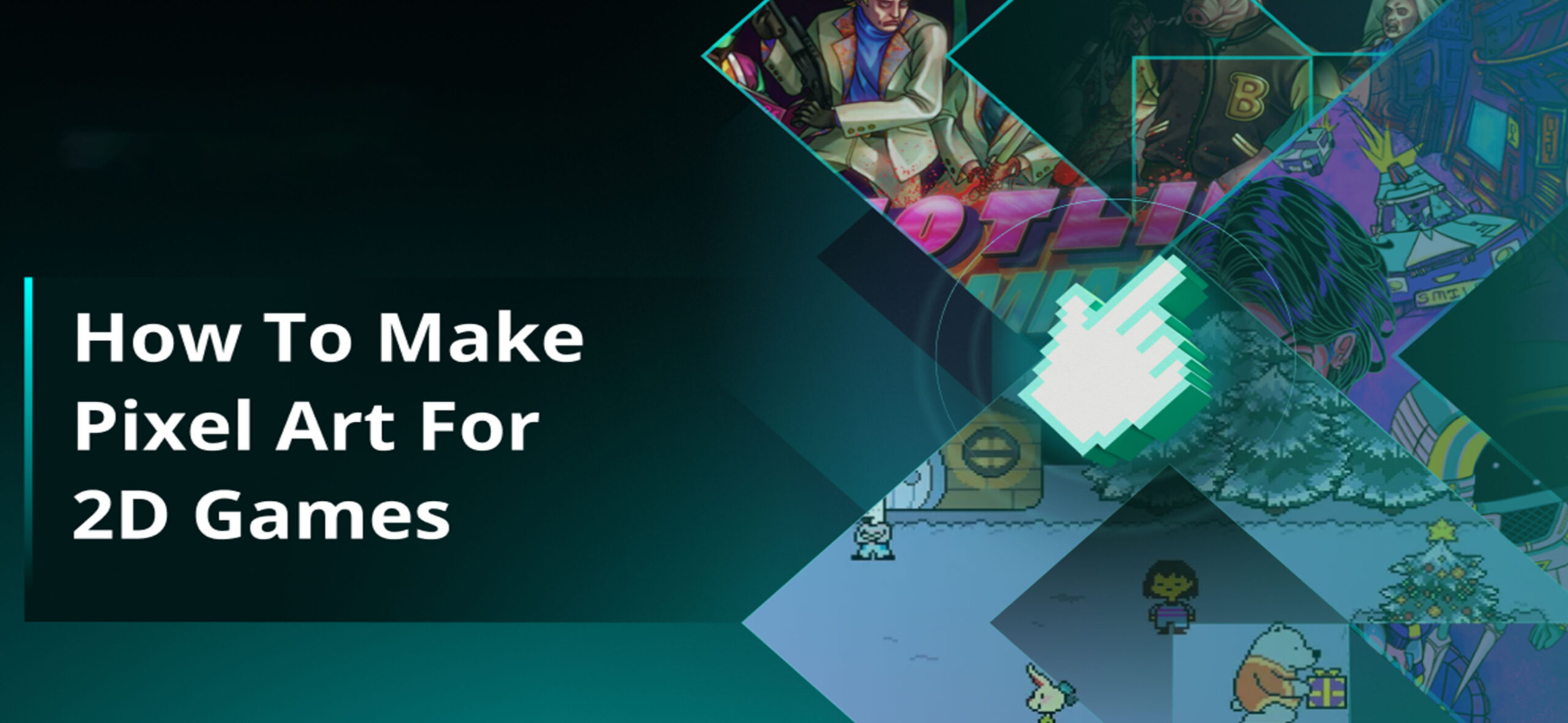
HOW TO MAKE PIXEL ART FOR 2D GAMES
4th April 2023Enrolling in the Apple Developer and Verifying Your Identity with the Apple Developer App
Enrolling in the Apple Developer, Developers in select regions1 around the world can use the Apple Developer app to enroll in the Apple Developer Program and to verify their identity for other processes.

Enrolling in the Apple Developer Program as an individual
If you’re an individual or sole proprietor/single-person business, follow these steps to enroll in the Apple Developer Program through the Apple Developer app on iPhone, iPad, or Mac. Before you begin, you’ll need:
- An iPhone or iPad with Touch ID, Face ID, or a passcode enabled, or a Mac with Touch ID or a password enabled. You must use the same device for the entire enrollment process.
- An Apple ID with two-factor authentication turned on. Your Apple ID information must be valid and up to date — including, but not limited to, your first name (given name), last name (family name), address, phone number, trusted phone number, and trusted devices.
- The latest version of the Apple Developer app installed on your device.
- To sign in to iCloud on your device.
Start enrollment
- Launch the Apple Developer app on the device you want to use for enrollment.
- Tap or click the Account tab.
- Sign in with your Apple ID. This can be different than the Apple ID signed in to your device, but must have two-factor authentication turned on.
- If prompted, review the Apple Developer Agreement and tap or click Agree.
- Tap or click Enroll Now.
- Review the program benefits and requirements and tap or click Continue.
Enter your personal information
- If requested, enter your first name, last name, and phone number. Your personal legal name will be listed as the seller on the App Store. Don’t enter an alias, nickname, or company name as your first or last name, as entering your legal name incorrectly will cause a delay in the completion of your enrollment review.
- You’ll be asked to verify your identity using your driver’s license or government-issued photo ID. Capture your photo ID and tap or click Confirm.2 For developers based in Mexico, driver’s licenses aren’t accepted at this time.
- Follow the steps on the next few screens:
- Review your submitted information and tap or click Continue.
- Select Individual as your entity type.
- Review the terms of the Apple Developer Program License Agreement and tap or click Agree.
Complete purchase
Review your annual membership subscription details and tap or click the Subscribe button. Membership is provided on an annual basis as an auto-renewable subscription that renews until cancelled. You can make your purchase using one of your Apple ID payment methods.3 A receipt will be emailed to you, and you can resend the receipt to yourself via email at any time from Purchase History in Settings. You can cancel your subscription in Settings up to one day before your annual renewal date. Membership fees paid for the year during which you cancel are nonrefundable.
Enrolling in the Apple Developer Program as an organization
If you’re an employee at a company, nonprofit organization, joint venture, partnership, or government organization, follow these steps to enroll in the Apple Developer Program through the Apple Developer app on iPhone, iPad, or Mac. Note that as the person enrolling your organization in the Apple DeveloperProgram, you must have the legal authority to bind your organization to legal agreements. You must be the organization’s owner/founder, executive team member, senior project lead, or an employee with legal authority granted to you by a senior employee. Before you begin, you’ll need:
- An iPhone or an iPad with Touch ID, Face ID, or a passcode enabled, or a Mac with Touch ID or a password enabled. You must use the same device for the entire enrollment process.
- An Apple ID with two-factor authentication turned on. Your Apple ID information must be valid and up to date — including, but not limited to, your first name (given name), last name (family name), address, phone number, trusted phone number, and trusted devices.
- The latest version of the Apple Developer app installed on your device.
- To sign in to iCloud on your device.
Start enrollment
- Launch the Apple Developer app on the device you want to use for enrollment.
- Tap or click the Account tab.
- Sign in with your Apple ID. This can be different than the Apple ID signed in to your device, but must have two-factor authentication turned on.
- If prompted, review the Apple Developer Agreement and tap or click Agree.
- Tap or click Enroll Now.
- Review the program benefits and requirements and tap or click Continue.
Enter your information as the Account Holder
- If requested, enter your legal first name, legal last name, and phone number. Do not enter an alias, nickname, or company name as your legal name, as doing so will cause a delay in the completion of your enrollment review.
- You’ll be asked to verify your identity using your driver’s license or government-issued photo ID. Capture your photo ID and tap or click Confirm.2 For developers based in Mexico, driver’s licenses aren’t accepted at this time.
Enter your organization’s information
Follow the steps on the next few screens to provide the following information:
- Entity type.
- Legal entity name. We do not accept DBAs, fictitious businesses, trade names, or branches. The legal entity name will appear as the “seller” for apps you distribute. Example: Seller: ABC Company, Inc.
- D‑U‑N‑S® Number. Your organization must have a D‑U‑N‑S Number so that we can verify its identity and legal entity status. These unique nine-digit numbers are assigned by Dun & Bradstreet and are widely used as standard business identifiers. You can look yours up and request one for free.
- Headquarters address and phone number.
- Website. Your organization’s website must be publicly available and the domain name must be associated with your organization.
- Signing authority confirmation. Confirm that you have the authority to bind your organization to legal agreements and provide the contact information of an employee who can verify your signature authority.
- Optionally, if your organization is a nonprofit, educational, or government organization, you can request a fee waiver.
After you’ve submitted your information, it will be reviewed by Apple. You’ll then receive an email with next steps.
Complete enrollment and purchase
Once your enrollment information has been verified and approved, you’ll receive an email letting you know that you can complete your enrollment.
- Launch the Apple Developer app on the device you used for enrollment.
- Tap or click the Account tab.
- Sign in with the Apple ID you used for enrollment.
- Tap or click Continue Your Enrollment.
- Review the terms of the Apple Developer Program License Agreement and tap or click Agree.
- Review your annual membership subscription details and tap or click the Subscribe button.
Membership is provided on an annual basis as an auto-renewable subscription that renews until cancelled. You can make your purchase using one of your Apple ID payment methods.3 If you need to use your organization’s credit card, add it to the Apple ID that’s signed in to your device’s settings. This can be a different Apple ID than the one you use to enroll. A receipt will be emailed to you, and you can resend the receipt to yourself via email at any time from Purchase History in Settings. You can cancel your subscription in Settings up to one day before your annual renewal date. Membership fees paid for the year during which you cancel are nonrefundable.
Verifying your identity
Identity verification in the app is required for certain processes, including those that are started and completed on the web (for example, accepting an Account Holder transfer or applying for the Apple Developer Enterprise Program). Once your identity has been verified, it’s associated with your Apple ID and can’t be verified again by signing in with other Apple IDs. Before you begin, you’ll need:
- An iPhone or an iPad with Touch ID, Face ID, or a passcode enabled, or a Mac with Touch ID or a password enabled. You must use the same device for the entire enrollment process.
- An Apple ID with two-factor authentication turned on. Your Apple ID information must be valid and up to date — including, but not limited to, your first name (given name), last name (family name), address, phone number, trusted phone number, and trusted devices.
- The latest version of the Apple Developer app installed on your device.
- To sign in to iCloud on your device.
Verify your identity
- Launch the Apple Developer app.
- Tap or click the Account tab.
- Sign in with your Apple ID associated with your application or Apple Developer account.
- Tap or click Verify Your Identity.
- If requested, enter your legal first name, legal last name, and phone number. Do not enter an alias, nickname, or company name as your legal name, as doing so will cause a delay in verification.
- Capture your driver’s license or government-issued photo ID.2 For developers based in Mexico, driver’s licenses aren’t accepted at this time.
- Review the information you submitted and tap or click Continue.
Complete the process
When your identity has been verified, a confirmation screen will display. You can then return to the web to complete the process if needed.
Renewing your annual membership subscription
If you enrolled through the Apple Developer app, your membership will renew as an auto-renewable subscription. Your default Apple ID payment method will be used.3 If you need to use your organization’s credit card, add it to the Apple ID that’s signed in to your device’s settings. This can be a different Apple IDthan the one used to enroll.
similar blog apple unveils
for more information click here