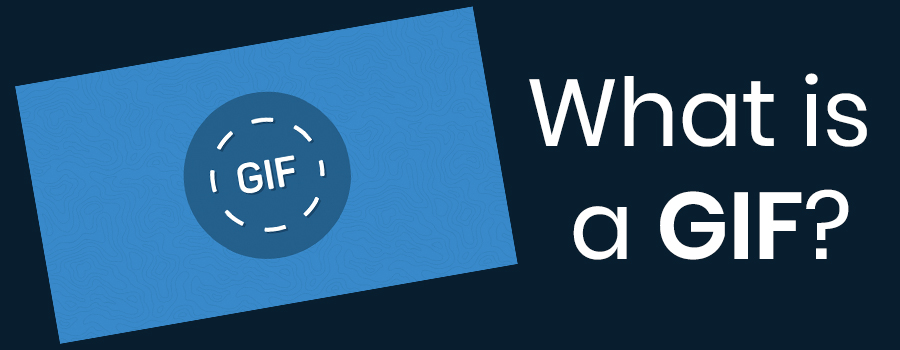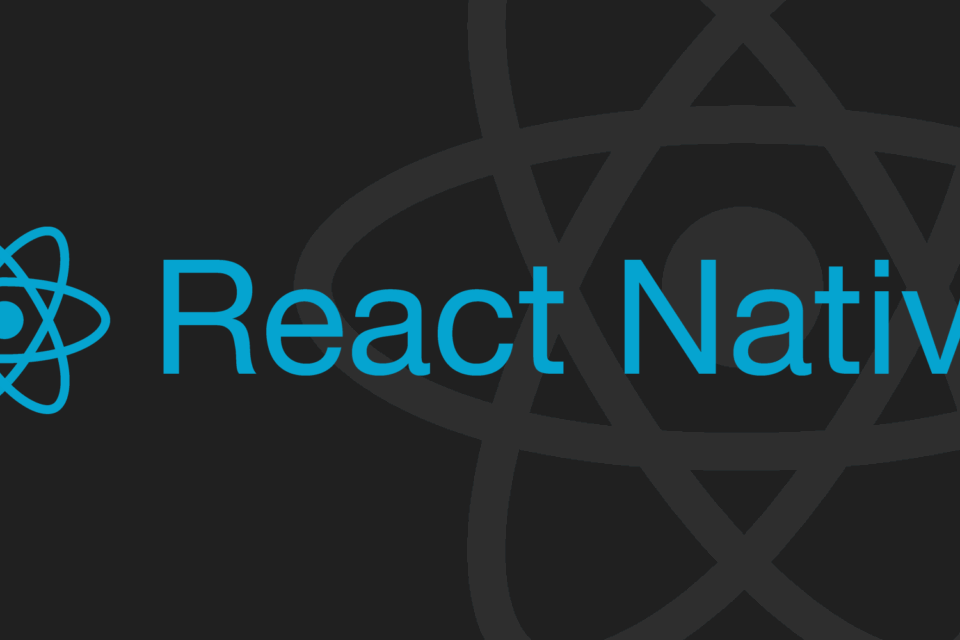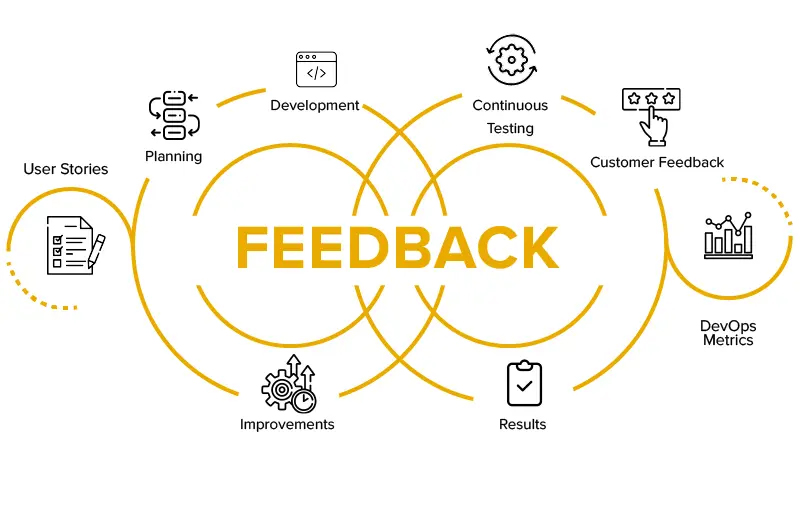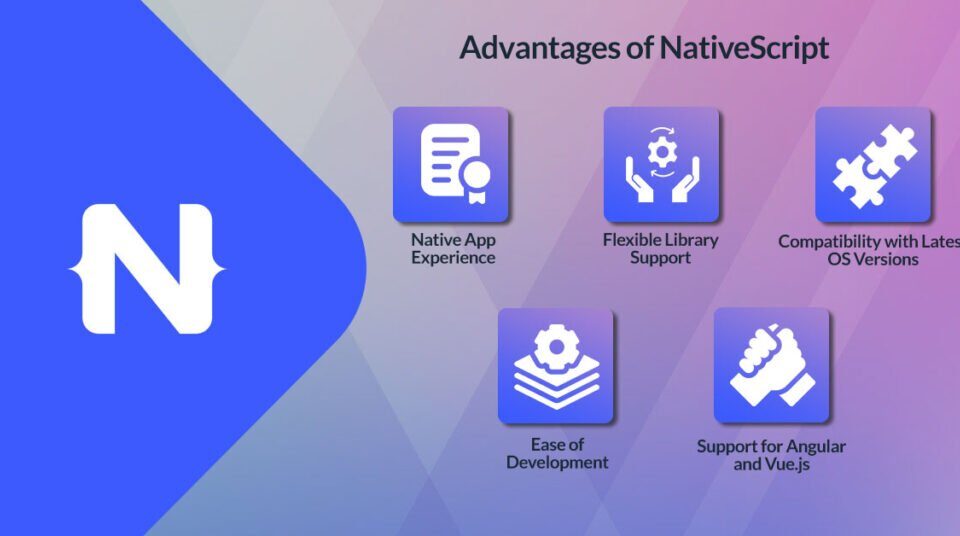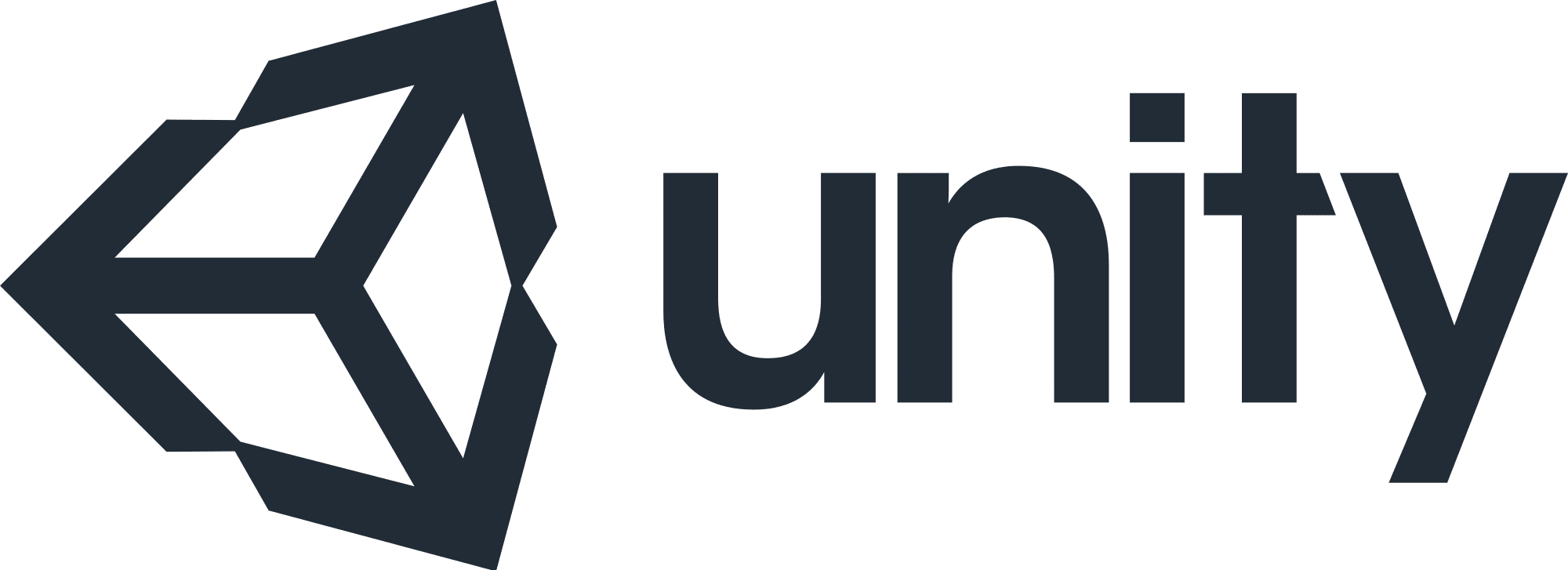
How to Make a Simple Game in Unity 3D
27th January 2021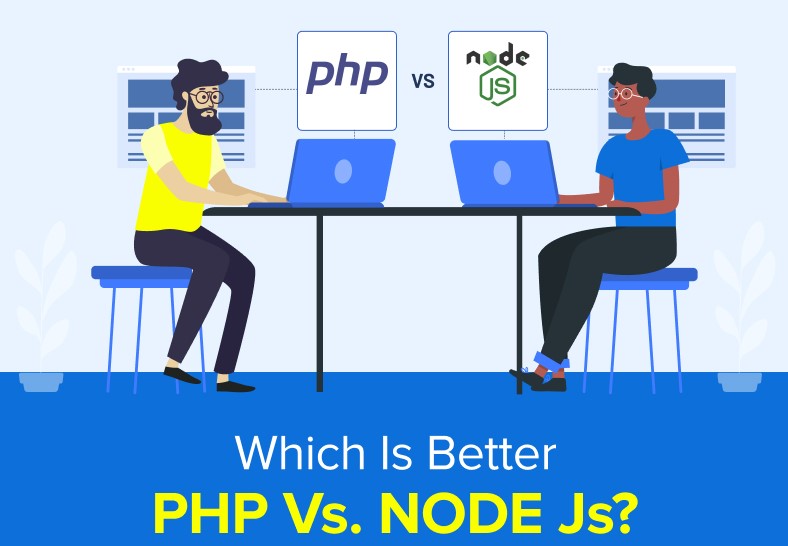
PHP vs. Node.JS : Which Is Better For Backend Development?
6th February 2021A GIF Is Just an Animated Image
In its simplest form, a GIF (pronounced “gif” or “jiff”) is just an image file. Like the JPEG or PNG file formats, the GIF format can be used to make still images. But the GIF format has a special feature—it can also be used to create animated images like the one below.
We say “animated images” because GIFs aren’t really videos. If anything, they’re more like flipbooks. For one, they don’t have sound (you probably noticed that). Also, the GIF format wasn’t created for animations; that’s just how things worked out. See, GIF files can hold multiple pictures at once, and people realized that these pictures could load sequentially (again, like a flipbook) if they’re decoded a certain way.
CompuServe published the GIF format in 1987, and it was last updated in 1989. In other words, GIF is older than about 35% of the US population, and it predates the World Wide Web by two years. It helped to define early GeoCities websites, MySpace pages, and email chains (remember the dancing baby?), and it’s still a large part of internet culture. In fact, the GIF format may be more popular now than ever before.
Why Are GIFs Gaining Popularity?
GIFs are gaining popularity because, like memes, they’re useful for communicating jokes, emotions, and ideas. Plus, sites like GIPHY and Gyfcat make it super easy to share and create GIFs. These services are integrated into apps like Twitter, and Facebook Messenger, and your phone’s keyboard, so they’re just as easy to use as emojis or “stickers.”
But why the GIF file format? Why hasn’t something else come along?
Honestly, GIF is a terribly outdated format. GIF files are 8-bit, which means that they’re restricted to 256 colors and almost always look like crap. The GIF format also doesn’t support semi-transparency, and GIFs often have a large file size (more than MP4 video files) because they’re uncompressed.
People have tried to replace the GIF format. They always fail. Mozilla’s APNG (animated PNG) format was created to replace GIF ten years ago, but that didn’t work out at all. There are many reasons why GIF has managed to stick around, but for the sake of time, we’re just going to give you the three big reasons now:
- All Browsers Are Different: Browsers have their quirks, and sometimes one stinkin’ browser can prevent the web from moving forward. Need a specific example? Mozilla’s APNG format came out in 2008, but the Microsoft Edge browser only began to support the format this year. (In other words, if this animation doesn’t work, then you’re using an out-of-date version of the Edge browser.) All browsers have supported animated GIFs for a long time now.
- HTML Didn’t Support Video: Before HTML5 launched in 2014, the HTML standard didn’t support video. This meant that it was easier to share GIFs than actual videos, so GIFs stuck around. Many websites used Adobe’s Flash plug-in for videos, but Flash didn’t work on mobile devices like iPhones.
- GIFs Are Easy to Make: Why move to a new format when GIFs are so easy to make? GIF-making websites have been around for eons, and most photo editing software can be used to make GIFs.
Don’t worry; things are getting better. In an attempt to improve the GIF format, websites like Gfycat and Imgur rely on an HTML5 video element extension called GIFV. This basically means that GIFs made through (or uploaded to) Gfycat or Imgur aren’t actual GIFs, they’re MP4 or WebM videos. They can have sound, they can use more than 256 colors, and they use up less hard drive space than bulky old GIFs.
Now, that doesn’t necessarily mean that all the GIFs on these sites look good. But it does mean that actual GIF files may fall by the wayside over time, probably in favor of MP4 and WebM videos.
How to Use GIFs
Using GIFs is a bit like using emojis. You pick the GIF that’s appropriate for the situation, and you send it. You don’t have to download anything—most social media platforms team up with image hosting sites to make GIFs as easy as possible. In fact, the keyboard on your phone probably has a GIF function built right in.
As of right now, here’s the best way to search for and use GIFs:
- GIF Search Functions: Most social media websites are built with a GIF search bar. Twitter and Facebook Messenger come to find. These search bars work directly with sites like GIPHY or Imgur, and they make GIFs as easy to use as emojis.
- Copy the Link: Image hosting websites like GIPHY, Imgur, and Gifycat have tools for copying GIFs to your clipboard. Just find a GIF that you want and press the “copy link” button. Then, paste the link where you want to use your GIF. On most sites, the GIF will work automatically.
- Use Gboard: The Google Keyboard for Android, iPhone, and iPad has a built-in GIF function that allows you to use GIFs anywhere, even in text messages.
But what if you want to save GIFs on your phone or computer? Well, you don’t really need to do that. Remember, image hosting sites use HTML5 to supercharge GIFs, and all that extra quality goes away when you download a GIF to your computer. If you need to keep track of individual GIFs, you can just make an account on an image hosting site and “Favorite” the GIFs that you enjoy.
How to Make Your Own GIF
No matter how you create a GIF, you’re going to have to start with a video (unless you’re building a GIF from scratch—don’t worry about that). You could use a video that’s saved to your phone or a video that you found on YouTube; it doesn’t really matter.
This video could be super long or super short; it doesn’t really matter. Whatever GIF-making platform you work with will help you trim the video down to a proper GIF. It may even let you add text and effects if you feel so inclined.
Here are the best platforms for creating GIFs:
- GIF-Making Websites: There’s a ton of GIF-making websites. We’d suggest using Imgur, Gifycat, or GIPHY’s video-to-GIF tools, as they’re easy to use and they produce HTML5 videos that are technically better than actual GIF files. Upload a video to the GIF creator, or hand it a YouTube or Vimeo link. Then, it’ll give you some options to trim and customize your GIF.
- From an App: Yes, you can make GIFs on the go. GIF Maker (iOS/Android) are the most popular GIF-making apps. You drop a video into the GIF maker and trim it to your needs. (You can also make GIFs from the Google Gboard on Android and iOS.)
- In a Digital Art Software: You can create GIFs in Photoshop, GIMP and other popular digital art applications, but it’s a pain in the neck. This is a good option if you want a ton of control over your GIF. (keep in mind that websites like Gifycat make HTML5 videos which look better than regular GIFs.)
We suggest using a GIF-making website to avoid any headaches or disappointment. From the GIF-making website, you can copy a link to your GIF and post it around the web. Just don’t forget your login information. You could lose track of your GIF forever!