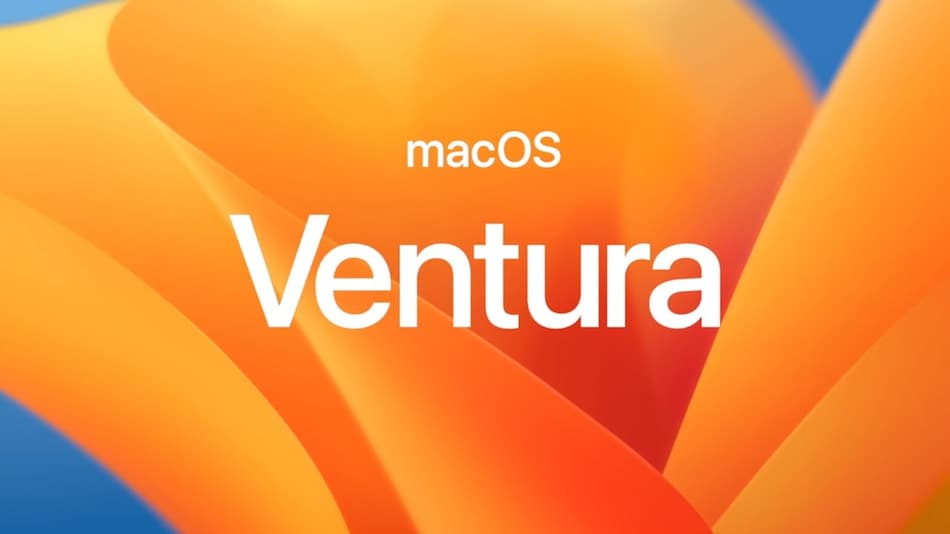macOS Sonoma

Advance Building a Load Balancer using Node JS + Express
3rd October 2023
iOS 17 New Features – Everything You Need to Know
6th October 2023Apple on Tuesday released macOS Sonoma, the latest version of the company’s Mac operating system. macOS Sonoma introduces interactive desktop widgets, web apps, new videoconferencing features, and updated capabilities across the platform.
1. Set Widget Color Options
When not in use, interactive desktop widgets fade into the background by taking on a monochrome style, allowing you to concentrate on the active app or window.
2. System Settings Navigation
In macOS Ventura, Apple replaced System Preferences with System Settings to align it with iOS and iPadOS, but the way controls were organized left many users wanting.
3. FaceTime Reactions
Apple has changed the way FaceTime integrates with the menu bar. The video effects options no longer appear in the Control Center, and instead have a new home in a dedicated green FaceTime menu bar item, which also includes a mini webcam view and buttons to trigger Reactions.
Reactions include Love, Like, Dislike, Balloons, Rain, Confetti, Lasers, and Fireworks. Some reactions are even triggered automatically by the user’s physical actions: One thumb up triggers a Like, and two thumbs up are attended by Fireworks. Similarly, one thumb down counts as a dislike, and two thumbs down initiates a rain shower.
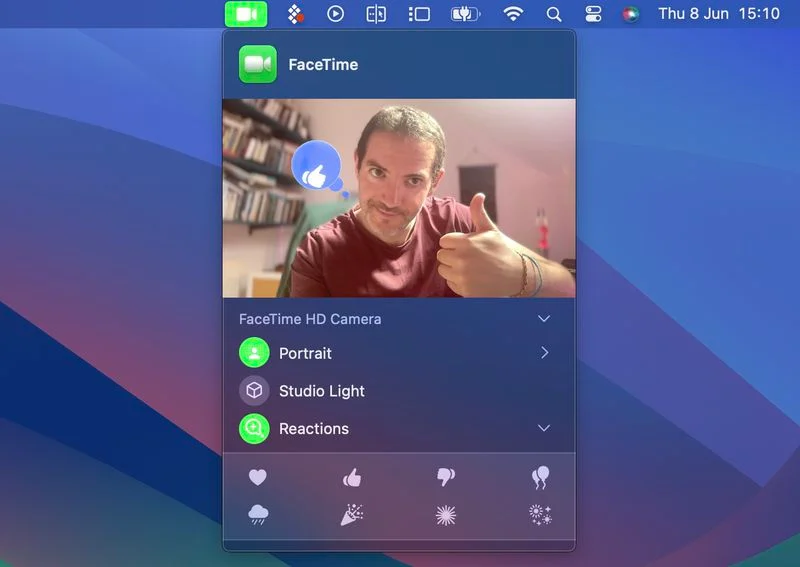
4. Safari Profiles
Safari has gained a new feature called Profiles, which is designed to help keep your browsing separate for different use cases like Work, School, or Personal.
Go to the Profiles section in Safari -> Settings…, and you can create custom profiles, choose a symbol and color for each one, and select a Favorites folder.
5. Seamless Keyboard Input and Dictation
macOS Sonoma supports simultaneous use of keyboard input and Dictation, without any disruption in your flow of thought.
In other words, you can keep typing after hitting the Dictation shortcut (assignable in System Settings -> Keyboard). So whenever your fingers need a rest, you can complete the sentence you were just typing by saying it out loud.
6. Presenter Overlay
When you’re in a FaceTime or Zoom call, click-hold the green traffic light in the corner of an open app window and you’ll see a screen sharing option, while a new Presenter Overlay feature can be used to keep you on screen and better able to point to details.
When on a video call, you can either place yourself inside a movable bubble in the corner of the window or desktop that you’re sharing, or you can bring on-screen content into the background of your own environment so that it looks as if you’re standing just in front of it.
7. Dock Web Apps
Thanks to a new option in Safari, you can now create standalone web apps and add them to your Dock, alongside your regular apps.
8. Caps Lock Is On
If the Caps Lock key on your keyboard is enabled in macOS Sonoma, a handy indicator appears right near the cursor, so you’re less likely to TYPE LIKE THIS BY ACCIDENT and get your passwords wrong.
9. Open Notes in Pages
You can now send notes from the Notes app directly to Pages. Simply open the note, click the Share button, then choose Open in Pages from the share sheet.
10. iPhone Widgets on Your Mac
Thanks to Apple’s Continuity feature and its ability to sync with your devices, the widget library includes widgets from your iPhone in all available sizes.
So even if you don’t have the corresponding Mac app, you can still use the iOS widget right on your desktop. Simply drag it from the gallery into an available space.
11. Show/Hide Desktop
By default, macOS Sonoma hides all windows when you click on your wallpaper. This is handy if you tend to have a bunch of files on the screen that you need access to. But if you find this behavior maddening, you can limit it to happen only when Stage Manager is enabled.
12. Text Prediction
Thanks to improved machine learning technology, Apple has made macOS a lot more helpful, because it can better predict what you’re going to type next. Apple says it has adopted a “transformer language model” that can even personalize prediction for individual users, learning your personal preferences and word choices to be more useful when typing.
22. Share Passwords With Family
Staying in Safari Settings, the Passwords menu now has a Share Passwords with Family option. This allows you to create a group of trusted contacts that you can share passwords and passkeys with across devices. (Passkeys let users sign in to apps and sites the same way they unlock their devices: With a fingerprint, a face scan, or a screen lock PIN.)
34. Live Speech
Using the new Live Speech accessibility feature, you can type on your Mac and have your words spoken aloud, or directly into apps like FaceTime audio. Live Speech can be set up in macOS Sonoma by going to Settings -> Accessibility -> Live Speech, where you can choose a voice to use, and save commonly used phrases.
This feature may be used by developer
36. Wallpaper to Screen Saver
Sonoma brings all the Apple TV screensavers to your Mac – they download on demand to save on storage, and they look great. The way to get the best out of them though, is to use the same video for your wallpaper and screensaver. You can do this using the Show as screen saver / wallpaper toggle in System Settings -> Wallpaper, and Screen Saver.

Similar blog MacOs Bigsur
For more information Click